Photoshop
Gamut warning to check printable inks in CMYK mode.
Change the colour values with the saturation levels bar
Proof colours makes it suitable for CMYK useful if adjusting
the image. Visual representation of how it will be printed
To clear the swatch palette hold alt and click on all the swatches
Save this. Then click replace swatches to open the empty swatch palette
Lab Color Mode (LAB) is an alternative colorspace that enables you to manipulate the luminosity and colour of your images more flexibly and powerfully than when working within RGB.
- Dramatically alter the contrast of an image without affecting its colour balance or saturation.
- Increase the saturation of an image with less image noise and cleaner colour separation than when working in RGB.
- Alter the tone and colour balance of your images by adjusting the ‘a’ and ‘b’ channels within LAB.
- Invert specific colours and colour ranges using the Curves tool within LAB.
If the colour cant be printed click on the ! triangle to find the nearest printable colour
IF you have created a document for print Convert to CMYK before you
transfer it to any other program or print it off.
To use spot colours click on the foreground colour then
open the option Colour Libraries to get a list of spot colours
and pantone libraries
Monotone
Duotone - only available in grayscale
Play with the duo tone curve to edit the colour values
Colour values will be saved when transferring into Indesign
not as many saving options with duo tone
Channels in photoshop store the colour information
Create new channel - alpha channel you can play
with the colour values.
Use the paint brush on the spot layer channel to add colour to
specific areas
Short Cuts
D - reset back to black and white
X - Switches between the 2
Alt and Backspace - Black
Command and Backspace - White

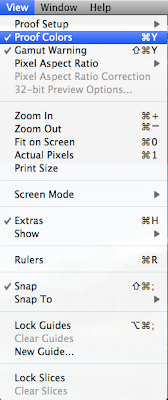









No comments:
Post a Comment